|
|
 Order or Chaos in Your Slide Filing?
Text and photography Copyright Mark Graf Imagine this situation…a photo editor from a major national magazine manages to spread the word that they are looking for help to provide their new cover photo. They are looking for a specific shot of a Snowy Owl perched on a snag in front of a Douglas fir tree with snow. Having shot thousands of Snowy owl images in your lifetime, you furiously scramble to find out if you have a shot that will fit their needs. You search the stacks of slides in your closet, the stacks on your bookshelves, the boxes you haven’t opened from last year, slides sitting in your desk, and those still in carousel trays from your last show. Nothing. Wait! You remember scanning a shot like that for a print for your Aunt Mabel for Christmas in 1993. Somewhere on your 500 GB hard drive or in your stacks of 300 CDs could lie the key to a cover shot! But the time is gone, the editor found their cover, and you are still searching 3 years later! Jump ahead to another situation where you are out shooting in the field with your massive 600 mm f4 lens minding your own business and a gentle, elderly woman comes by asking if you like to take pictures. (!) She is owner of a prestigious art gallery wanting to put on a thematic show on red flowers. Any flower, as long as it is red, she says, “you know – the red SENSUAL kind!” She asks if you are interested and would be able to bring some work by tomorrow for their deadline? Of course you agree, and then spend the next 12 hours frantically sorting through your mounds of slides, your stacks of CDs, and your gigas of bytes. You end up finding the owl shot you needed before, but can’t seem to find enough red flowers for a big gallery show. Frustration continues until you finally realize it is time to get organized!!
There are probably as many ways to organize your image collection as there are photographers. If you are shooting digital, the method may be entirely different from a film photographer. The intent of this article is to share some of the ways our 35 mm slides are organized. We have combined tips from a variety of sources to make up our own. There is no single “best” system, but we find this one easy to modify, and most importantly, able to evolve with our changing needs. One of the very basic things you need to decide if you are just starting out is how you want to organize your image library. Do you want to file your images by subject, date, locale, or species? Do you want to file by season to find those Snowy Owl shots, or have groupings of flowers that are certain colors? You need to have a numbering system that will give every image its own identification. How do you want to store your slides, in 20 page sheets or boxes, binders or a file cabinet? There is probably no single "best" way - but you should be very sure of how you want to do it before you start and then stick with it. Going back and renumbering or refiling thousands of slides is a monumental effort. For example, we use a fairly simple system involving a 2-letter file code combined with a sequential number. An image ID might be “EE-4582.” We designate the 2-letter code of “EE” to be all of our eel shots. The number 4582 is a sequential number unique to this particular image. Not too much rocket science eh? You can use this image ID for everything relating to that slide, for labels, for scans, invoices to customers, and for images displayed on your website. Everything relates to that ID, sort of like that picture’s social security number! It tracks where that image is at the moment, and where it’s been. Of course, once you decide on a filing system, you will then need some type of computer program to keep track of it all, or at least some type of device that thinks faster than you do. Several canned programs exist on the market and everyone seems to have their favorite for their particular needs. One program that may exist already on your computer is called Microsoft Access, included in many of the Microsoft Office packages. Yes, yet another hook Bill Gates has on us. One of its benefits is that you can create your own database however you want it and utilize whatever system you come up with. As your image collection grows and changes, you can easily manipulate and change your existing database along with it. The whole point of using a computer database is to be able to cross-reference your work, and to be able to find specific images on demand. This is the basic function of all of the programs on the market. Cross-referencing involves taking that unique social security number of your slide and giving it an address (i.e. where it is stored) and giving it a credit history (knowing where it’s been). This is an example input screen in Access that we created for our slides. Access, like other database programs, allows you to use forms for data input. Of course, these forms must be designed from scratch. However, once done, they offer a very convenient way for data entry. 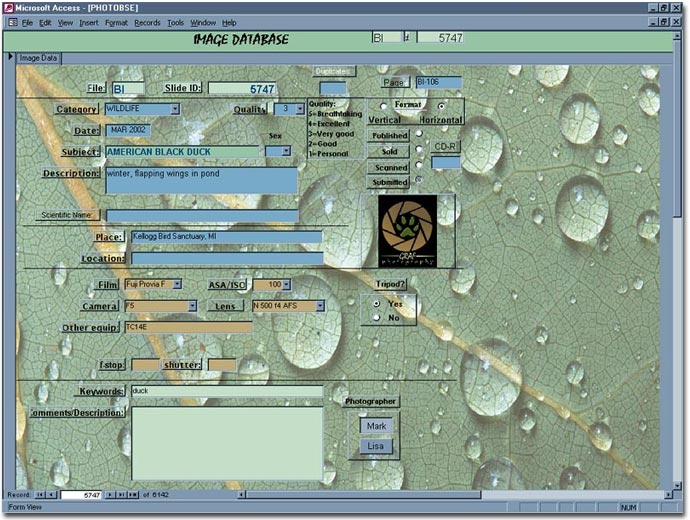 Our intention for this article is not to teach you step by step in how to create a database like this, but to give you some ideas on the possibilities. As you can see, you can customize your database to look however you want with endless possibilities for data. You can see that repetitive data items like Film type, lenses, etc, can be placed in drop down menus. Once set up, to fill these items in, it is just point and click. Buttons you can fill in represents other data. You can even create a drop down menu to pick the major color in the shot, such as red for a flower. All of this is to simplify and expedite the process of data entry. But you must create each one of these fill in forms. Once they are done however, there is little work to keep them updated. Access has many advantages in creative freedom to organize it however you want, with whatever data you want. It can also export this data into other programs if you need to in the future. However, the downside is it can be a difficult program to learn and time consuming for the initial setup, depending on your computer saviness. Wizards are usually available to get you started, but the heavy customization work requires a bit of trial and error, or modifying an existing setup you like. Many people like the option of having thumbnails within their database, especially when they are readily available with digital cameras. We have experimented with using thumbnails. It became readily apparent that while we are still using film as our initial medium, thumbnails were of little use for each and every image. The time it would take to scan each just for reference in the database was far greater than reaching for the slide page in the filing cabinet. Images that are scanned and converted to a digital format are referenced on CDs with thumbnails printed on the covers. Thumbnails are possible to create within Access, but it requires a bit more programming saviness. There are many well-designed thumbnail programs out there. Once you have images loaded into your database, you will need some method to transfer this information to your slides. You can simply handwrite the image number on each one, which is by far the quickest and easiest method, but get ready for some serious writers cramp! Or you can utilize premade slide labels and use your word processing program to print these out by the hundreds. We use the labels provided by Image Innovations (Slide Scribe). Then, develop a method for storing your slides, you’ll want to use something archival. If you store them in 20 page sheets, assign each sheet a number. Then create a field in your database to keep track of this sheet number. That way, you know red flower image FL-2632 exists on Flower slide page 45 – just in case the rare need ever arises for that sensual shot. The same procedure can be used for your archived scans. If you are saving to CD’s, give each CD a unique number, and then input that back into your database. Again, Access allows you to create as many types of fields that you can conjure up. Another point to be made is to try to keep this system simple. Make it too involved, and you will find your discipline to maintain it die off gradually. Chaos sets in again. Everyone wants to maximize his or her time in the field shooting, and minimize time in the office filing. Think about your own needs, ask opinions around NPN, and create your own system that you think will work for you. We do offer a pre-made database file through our website to start off with that you can learn from and build upon. At the very least, give yourself the peace of mind that comes from order. In the long run, you may find searching for that snowy owl or red flower won’t be such a daunting task. Editor's Note - Visit Mark and Lisa Graf's web site at www.grafphoto.com. MG - NPN 065 Comments on this article? Send them to the editor. |
|
|
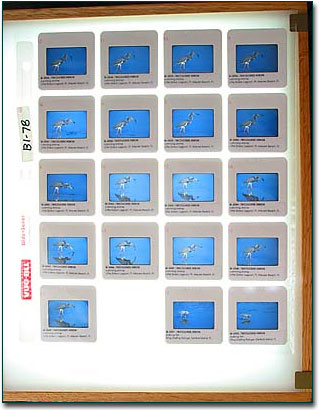 Every serious amateur and certainly every pro photographer eventually needs to come up with some type of system to keep track of the mounds of images that keep piling up. Whether you want to keep track of them for publication, business purposes, or simply to be organized to find what you want when you want it. Being organized can save you hours in searching for that one shot you thought you had or being able to look up a shot the instant a buyer asks for it. Having a system, having it accessible on a computer, and having discipline to maintain it are key to avoiding chaos in your slide filing!
Every serious amateur and certainly every pro photographer eventually needs to come up with some type of system to keep track of the mounds of images that keep piling up. Whether you want to keep track of them for publication, business purposes, or simply to be organized to find what you want when you want it. Being organized can save you hours in searching for that one shot you thought you had or being able to look up a shot the instant a buyer asks for it. Having a system, having it accessible on a computer, and having discipline to maintain it are key to avoiding chaos in your slide filing!