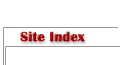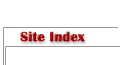Digital Tutorial
Image Editing Workflow
Text Copyright Matt Hagadorn
All rights reserved.
These are the general steps for correcting images and preparing them for output. The commands for Photoshop are described, but the workflow should be generic enough to apply to most any image editing application.
- Scan or capture your image at maximum resolution and open into your image editor
- Clone out dust and scratches using the rubber stamp or healing brush/patch tools
- Adjust tone and color with Levels and/or Curves (Image > Adjust Levels, Image > Adjust > Curves)
- Save the image as a TIFF file. Create a duplicate (Image > Duplicate), then close the original. The original is a full-resolution master that can be repurposed for any output needs. The rest of your work will be done on the duplicate copy.
- If the image is intended for the Web, convert it to sRGB (Image > Mode > Convert to Profile…), otherwise continue with the next step
- If the image is in 16-bit mode, convert to 8-bit (Image > Mode > 8-Bits/channel)
- Add any adjustment layers if needed (Layer > New Adjustment Layer)
- Resample the image to your intended output size (Image > Image Size)
- Sharpen with Unsharp Mask (Filter > Sharpen > Unsharp Mask)
- Print (File > Print with Preview…) or save for the Web (File > Save for Web…)
MH-NPN 112
Comments on this tutorial? Send them to the editor.
Return to Digital Resources Index.
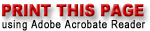

|