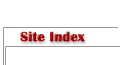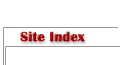Digital Tutorial
Opening Untagged RGB Images in Photoshop 6 & 7
Text Copyright Matt Hagadorn
All rights reserved.
Some scanners and many digital cameras do not output images in a standard color space. They produce JPEG or TIFF files in an unknown, device-specific color space (no ICC color profile is embedded in the file). Often, an assumption is made that these devices produce color that corresponds with sRGB, but the reality is that very few devices actually match sRGB. Following is a recommended procedure for opening images from these devices in Photoshop. Note - when working with untagged RGB images, having a well-calibrated and profiled monitor is critical to success.
- Ensure you have calibrated and profiled your monitor with (at a minimum) Adobe Gamma or (preferably) a hardware colorimeter such as the ColorVision Monitor Spyder
- Configure your Photoshop color settings according to the Configuring Color Settings in Photoshop 6 & 7 tutorial
- Open your image in Photoshop. If the image has no color profile embedded, you will be presented with the Missing Profile dialog box.
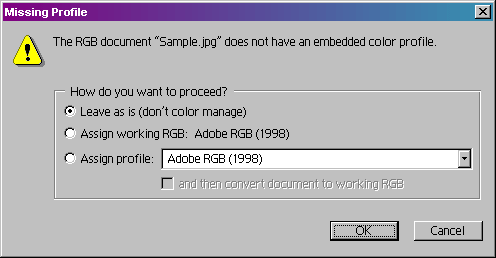
- Select the appropriate action:
- If you are sure the image matches sRGB or Adobe RGB, select Assign Profile and select the appropriate profile, or Assign Working RGB if the color space matches your working space. Click OK and you’re done.
- If you are not sure of the image’s color space, select Leave As Is (don’t color manage). Click OK and proceed to the next step.
- With the image now visible on the screen, select Image > Mode > Assign Profile…
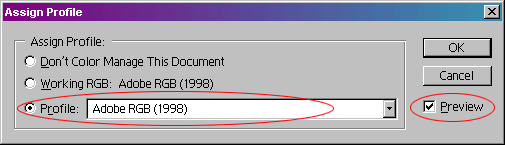
- Enable the Preview checkbox and select a color space from the Profile drop-down box. Try different standard color spaces (Adobe RGB, sRGB, BruceRGB, etc.) and watch the image change. Select the color space that looks the best to you (this is why a properly profiled monitor is critical).
- If none of the standard color spaces produces results that you like, try selecting your monitor profile
- Click OK
- Finally, if you chose your monitor profile above, be sure to convert the image to your working space by selecting Image > Mode > Convert to Profile
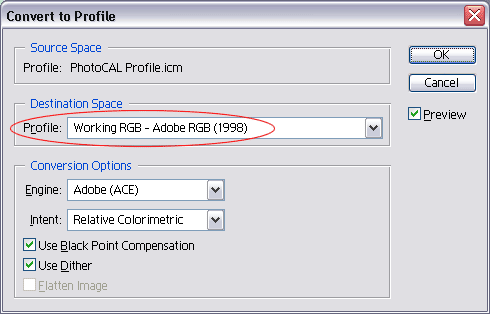
MH-NPN 112
Comments on this tutorial? Send them to the editor.
Return to Digital Resources Index.
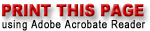

|